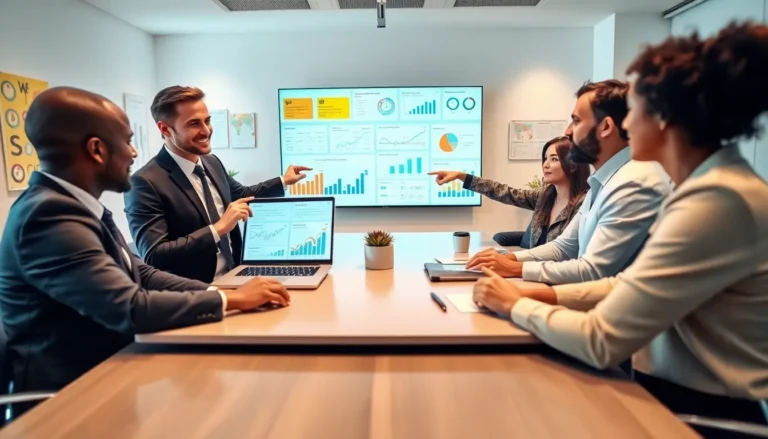Table of Contents
ToggleLost your favorite audio files on your iPhone? You’re not alone! Many users find themselves in a digital scavenger hunt, wondering where those sweet sounds went. Whether it’s a hilarious voice memo or a catchy tune, locating saved audio files can feel like searching for a needle in a haystack.
Overview of Saved Audio Files on iPhone
Locating saved audio files on an iPhone involves understanding the storage locations within the device. Voice memos store recordings directly within the Voice Memos app, making them easy to find. Users can access this app by swiping down on the home screen and typing “Voice Memos” into the search bar.
Music files downloaded from Apple Music or other sources generally reside in the Music app. Accessing downloaded songs is simple; users must open the Music app and navigate to their library. Furthermore, users can find audio files saved from third-party apps in those specific apps.
For instance, WhatsApp audio messages remain within the chat thread unless manually saved elsewhere. Users sometimes need to check their Files app for audio files saved from various applications, including email attachments or downloads.
In instances where users record audio through apps like GarageBand, the files save within those apps’ directories. To access them, users should open GarageBand and select the appropriate project.
If users utilize cloud storage services like iCloud Drive or Dropbox, audio files saved to these platforms become accessible from the Files app. Within the Files app, users can tap “Browse” and then select the desired storage location.
At any time, syncing with iTunes or Finder on a computer may also provide access to audio files. By connecting the iPhone, users can view the device’s contents and locate audio files easily.
Understanding these pathways helps mitigate frustration when searching for lost audio files on iPhones.
Locating Audio Files in the Apple Music App
Audio files saved on an iPhone often reside in the Apple Music app. Users can quickly access their downloaded songs and voice memos for convenience.
Accessing Downloaded Songs
Songs downloaded from Apple Music are stored in the Music app. Open the app, then navigate to the Library tab at the bottom of the screen. Choose “Downloaded Music” to view all offline songs. In addition, check the “Songs” or “Albums” sections for easy access. Tapping on these options reveals individual tracks for playback. For users with an Apple Music subscription, playlists created or saved offline also appear here. Tracks previously purchased on iTunes will integrate seamlessly.
Finding Voice Memos
Voice memos are easily found within the Voice Memos app. Opening the app displays a list of recordings organized by date. Users can play individual memos by tapping on the desired entry. To share or edit a memo, select the recording and use the actions menu that appears. Memo recordings automatically sync with iCloud if enabled, allowing access from other Apple devices. Should users need to delete any recordings, this can also be done within the app, streamlining the management process.
Using the Files App
The Files app serves as a valuable resource for locating saved audio files on an iPhone. Users can access a variety of audio formats through its interface.
Browsing Audio Files
Browsing audio files in the Files app involves navigating through different folders. Users typically find audio files organized by their respective applications or services. Opening the app displays various locations such as iCloud Drive, On My iPhone, and any connected storage services. Audio files saved from email attachments or third-party apps often reside in specific folders. A session of exploration helps users locate recordings efficiently.
Searching for Specific Files
Searching for specific audio files in the Files app streamlines locating desired content. Users tap the search bar at the top of the screen to enter keywords related to their audio files. Relevant results appear instantly, making it simple to identify the exact audio recording. This search functionality also incorporates filters based on file type or date. Utilizing this feature significantly reduces time spent rummaging through folders.
Third-Party Apps for Audio Storage
Many users turn to third-party apps for effective audio management on their iPhones. These applications often provide advanced features that make storing and organizing audio files simpler.
Popular Apps for Managing Audio
Several popular apps cater to audio storage needs. VLC Media Player offers extensive format support and lets users organize and play various audio files. Evernote allows users to attach audio recordings to notes, creating a centralized workspace. Dropbox provides cloud storage, enabling easy access and sharing of audio files across devices. Voice Recorder Plus makes recording and managing voice memos straightforward, with robust organizational tools. Each of these options makes audio file management more efficient.
Importing Audio Files from Other Sources
Transferring audio files from other sources can enhance your collection. Users can import audio files via iTunes by syncing their devices, ensuring seamless access. AirDrop enables quick transfers between Apple devices, offering instant sharing capabilities with friends or oneself. Email attachments often include audio files and can be easily saved to the Files app. Lastly, downloading audio files directly from various websites or apps often allows for straightforward access from within those applications. These methods contribute to a comprehensive audio library on users’ iPhones.
Finding saved audio files on an iPhone doesn’t have to be a daunting task. With the right knowledge and tools users can easily navigate through various apps and directories to locate their recordings. Whether it’s through the Voice Memos app the Music app or the Files app understanding where to look is key.
For those who utilize third-party apps or cloud storage services additional options are available to streamline the process. By familiarizing themselves with these pathways users can enhance their audio management experience. Ultimately knowing how to efficiently locate audio files empowers users to make the most of their iPhone’s capabilities.