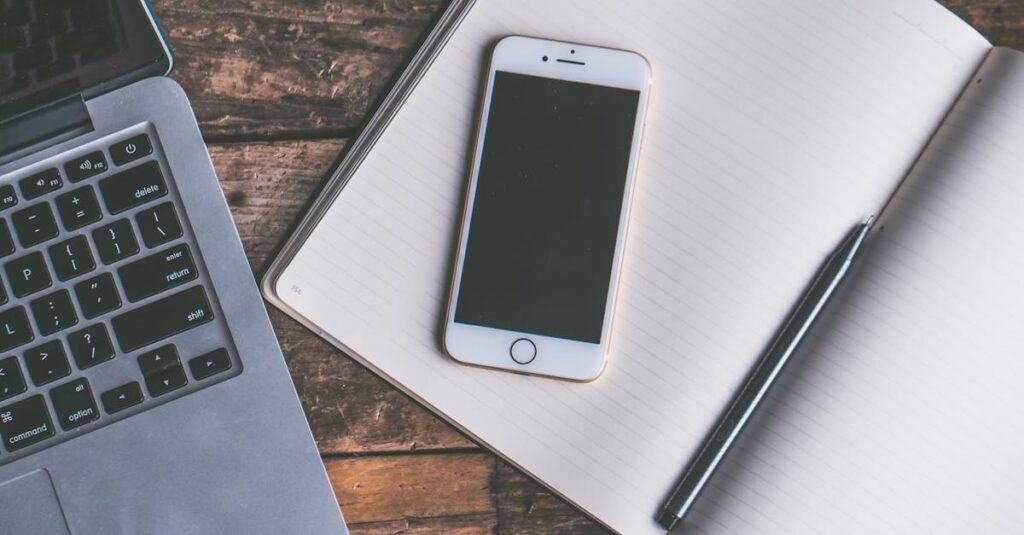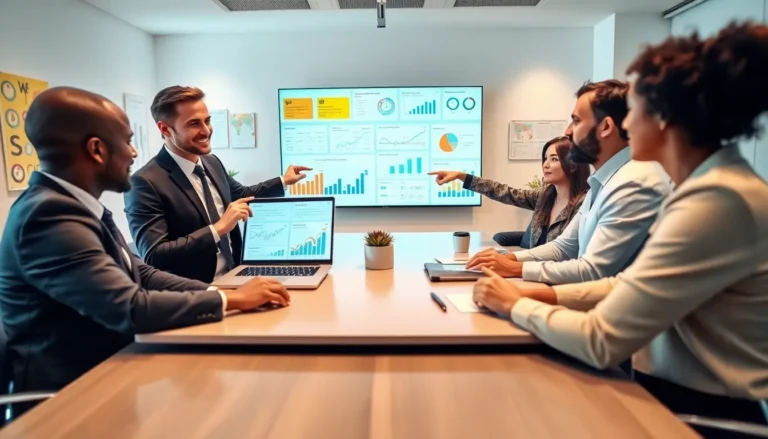Table of Contents
ToggleIn a world where everything’s at our fingertips, you’d think finding documents on an iPhone would be as easy as pie. Yet, many users find themselves on a wild goose chase through endless apps and folders, wondering if their important files have been abducted by tech gremlins. Fear not! With a little guidance, those elusive documents can be unearthed faster than you can say “Where did I put that?”
Understanding Document Storage on iPhone
Finding documents on an iPhone involves understanding various storage options available. iCloud Drive serves as a primary solution, allowing users to store files and access them across devices. Files app acts as a hub for organizing documents, displaying files from different apps and services.
Users can access iCloud by opening the Files app. Tap “Browse” and select “iCloud Drive” to view saved documents. The app shows recently accessed files, making retrieval quick. Folders within iCloud Drive allow for better organization of project files and personal documents.
Local storage options exist as well. Each app that handles documents, such as Pages or Numbers, retains its own files accessible via the app. Opening these apps provides direct access to saved documents, enhancing user experience.
Third-party apps also contribute to document organization. Dropbox and Google Drive integrate with the Files app, giving users multiple options for cloud storage. Scanning documents is possible through Notes app, which creates a PDF for easy sharing and storage.
Search functionality enhances document retrieval. Users can swipe down in the Files app to access the search bar. This feature allows for rapid location of documents by entering keywords or file types.
Utilizing these tools offers a comprehensive approach to document management on iPhone. Organizing files in iCloud Drive, leveraging the Files app, and exploring third-party options creates a more streamlined experience.
Built-In Apps for Document Management
iPhone users can effectively manage their documents using built-in apps designed for this purpose. These tools streamline finding and organizing files, making daily tasks more manageable.
Files App Overview
Files app serves as the central hub for all documents, offering a straightforward approach to file management. Users can access files stored in iCloud Drive and other cloud services directly within the app. The browsing interface allows quick navigation through folders, making it easier to locate specific files. Recently accessed files appear prominently, helping users avoid unnecessary searches. Folders and tags can be created to enhance organization, accommodating various document types easily. The search functionality stands out, enabling fast retrieval of documents by typing keywords or file types. Furthermore, the Files app supports third-party integrations, allowing users to access files from apps like Dropbox and Google Drive seamlessly.
Notes App Features
Notes app offers versatile features for document management beyond simple note-taking. Users can create and store text notes, checklists, and sketches, ensuring a variety of formats are available. Additionally, the scanning feature enables users to capture paper documents instantly, transforming them into PDFs for storage or sharing. Organization options include folders, allowing users to categorize notes efficiently. The app also supports rich formatting, enabling users to emphasize important information effectively. Collaboration tools make it easy to share notes with others for editing or feedback. Search functionality within the Notes app further enhances usability, simplifying the process of locating specific entries.
Third-Party Apps for Document Access
Many third-party apps enhance document access on iPhone. These apps integrate seamlessly with the Files app, allowing an organized approach to file management.
Popular Document Management Apps
Google Drive offers cloud storage along with collaborative document editing. Users can upload, share, and edit files in real-time. Dropbox simplifies file sharing with its user-friendly interface and syncing capabilities. This app provides a secure platform for sharing large files. Microsoft OneDrive integrates well with Office applications, enabling easy access to documents across devices. Notion combines note-taking and document management, allowing users to create databases alongside their files.
Cloud Storage Options
iCloud Drive represents Apple’s primary cloud storage solution, providing sync across Apple devices. Files stored here remain accessible in the Files app. Google Drive allows users to store documents securely online and access them anytime. Dropbox’s cloud storage offers easy sharing and collaboration tools. Microsoft OneDrive caters to users needing Office app integration, providing 5 GB of free storage. Box also provides secure file storage options, allowing business users to collaborate on documents efficiently. Each option supports diverse workflows, ensuring users find the right fit for their needs.
Tips for Efficient Document Organization
Organizing documents on an iPhone enhances accessibility and retrieval. Follow these strategies to streamline organization.
Creating Folders
Folders enable users to group related documents for easy access. Start by opening the Files app and selecting “Browse.” Tap “New Folder” to create a dedicated space for specific projects or categories. For instance, consider making folders for work, personal, or travel documents. Regularly reviewing and updating folder contents keeps them relevant. Continuously adding new files to the appropriate folders ensures a tidy organization.
Using Tags and Labels
Tags and labels enhance visibility and retrieval of documents. Access the Files app to assign tags by selecting a document, tapping on “Share,” then choosing “Tags.” Assign multiple tags like “urgent,” “to read,” or “completed” to categorize documents effectively. Color-coding tags improves quick identification, making it easier to locate files. Tags simplify searching in the search bar, providing a faster way to find essential documents. Continuously tagging new and existing files keeps organization current.
Finding documents on an iPhone doesn’t have to be a daunting task. With the right tools and strategies in place users can streamline their document management process. Utilizing the Files app as a central hub allows for better organization and quick access to various files.
Integrating cloud storage options like iCloud Drive and popular third-party services enhances accessibility and collaboration. By creating folders and utilizing tags users can further simplify their document retrieval process. Embracing these tips will lead to a more efficient and enjoyable experience when managing important files on an iPhone.