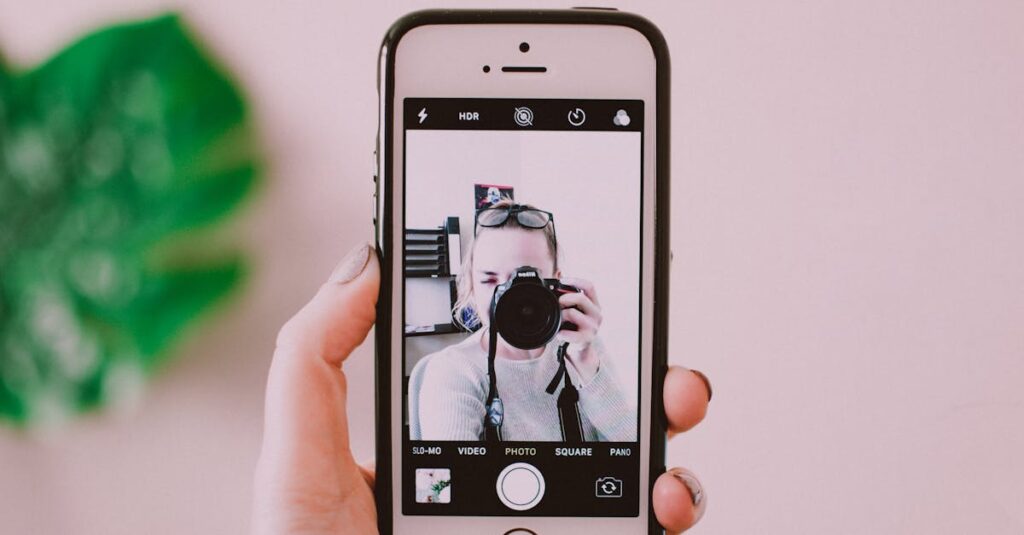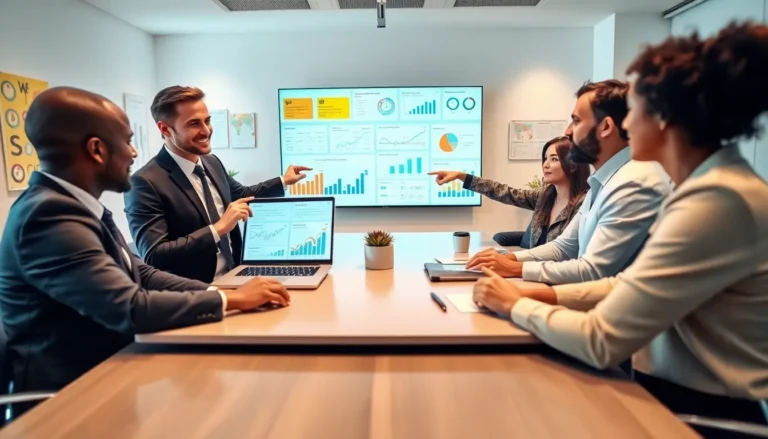Table of Contents
ToggleEver found yourself in a situation where you desperately needed to capture that epic gaming moment or an unforgettable video call? With the iPhone 14, screen recording is just a tap away. But where exactly is this magical feature hiding? Fear not, because unlocking this digital treasure trove is easier than finding your phone in the couch cushions.
Understanding Screen Recording
Screen recording on the iPhone 14 allows users to capture anything displayed on their screens. This functionality includes not just gameplay but also video calls, tutorials, and app demonstrations. Users can easily activate this feature through the Control Center.
Accessing the Control Center requires users to swipe down from the upper-right corner of the screen. They should look for the screen recording icon, which resembles a small dot within a circle. Tapping this icon prompts the user to start recording instantly.
Adjusting the recording settings is possible for a customized experience. Before starting, users can touch and hold the screen recording icon to access additional options, such as enabling microphone audio. Activating the microphone lets users narrate their recordings, adding captions or explanations.
Stopping a recording is just as effortless. Users can return to the Control Center and tap the screen recording icon again, or they can tap the red status bar at the top of the screen and select “Stop.” After finishing, the recording automatically saves to the Photos app, where access to review, edit, or share is straightforward.
With the user interface designed for simplicity, anyone can master screen recording on the iPhone 14 in minutes. This tool enhances the iPhone experience, making it a valuable asset for personal or professional use.
How to Enable Screen Record on iPhone 14
Enabling screen recording on the iPhone 14 is a straightforward process. Users can quickly start capturing their screens by adjusting a few settings.
Accessing Control Center
To access the Control Center, swipe down from the upper-right corner of the screen. This gesture reveals a panel with various icons for quick access to device functionalities. The screen recording icon appears in this menu once added. Users can tap this icon to start the recording process instantly. Checking the Control Center regularly ensures quick screen capture access during important moments.
Adding Screen Record to Control Center
First, navigate to the Settings app to customize the Control Center. Scroll down and select “Control Center.” From there, tap “Customize Controls.” A list of additional features appears, including “Screen Recording.” Users must tap the green plus icon next to it for addition to the Control Center. Once added, the screen recording icon becomes easily accessible, allowing for quick activation when needed. These steps enable efficient use of the screen recording feature on the iPhone 14.
How to Use Screen Record on iPhone 14
Using screen record on iPhone 14 is intuitive and quick, allowing for easy capturing of important moments. Users can start and stop recordings without hassle.
Starting a Recording
Accessing the screen recording feature begins with swiping down from the upper-right corner of the screen. Locate the screen recording icon, represented by a solid circle within a larger circle. Tapping this icon initiates the recording process. A three-second countdown appears, giving users time to prepare. If microphone audio is needed, long-press the icon to access additional settings. Users can enable the microphone option here before starting the recording. Once set, tapping the icon captures everything on the screen, including app activity, gaming, or video calls.
Stopping a Recording
Stopping a recording is straightforward. Tapping the screen recording icon again halts the recording promptly. Alternatively, tapping the red status bar at the top of the screen provides an option to stop recording as well. After stopping, a notification confirms that the screen recording saved successfully. Users find their recordings in the Photos app, making it easy to view, edit, or share. Quick access ensures that users can manage their screen recordings effortlessly.
Common Issues with Screen Recording
Screen recording on the iPhone 14 can sometimes encounter common issues. Users may experience problems like recording failure, missing audio, or battery drain during recordings.
Troubleshooting Tips
Start by ensuring the screen recording feature is enabled in the Control Center. If recording fails, check for adequate storage space on the device. Confirm that the microphone is turned on in the Control Center if audio is required. Users might need to restart their device to resolve glitches. Check for software updates since installing the latest iOS version can fix bugs related to screen recording. Try resetting the settings if problems persist, as this may restore functionality. Lastly, turning on Airplane Mode can help minimize interruptions during the recording process. Following these tips can enhance the screen recording experience on the iPhone 14.
Mastering screen recording on the iPhone 14 opens up a world of possibilities for capturing important moments. With a few simple steps users can easily access and customize this feature to fit their needs. Whether it’s for sharing gameplay highlights or instructional videos the intuitive design ensures a seamless experience.
By following the troubleshooting tips provided users can enhance their recording sessions and address any common issues that may arise. The combination of user-friendly controls and robust functionality makes screen recording an invaluable tool for both personal and professional use. Embracing this feature can truly elevate how users interact with their iPhone 14.