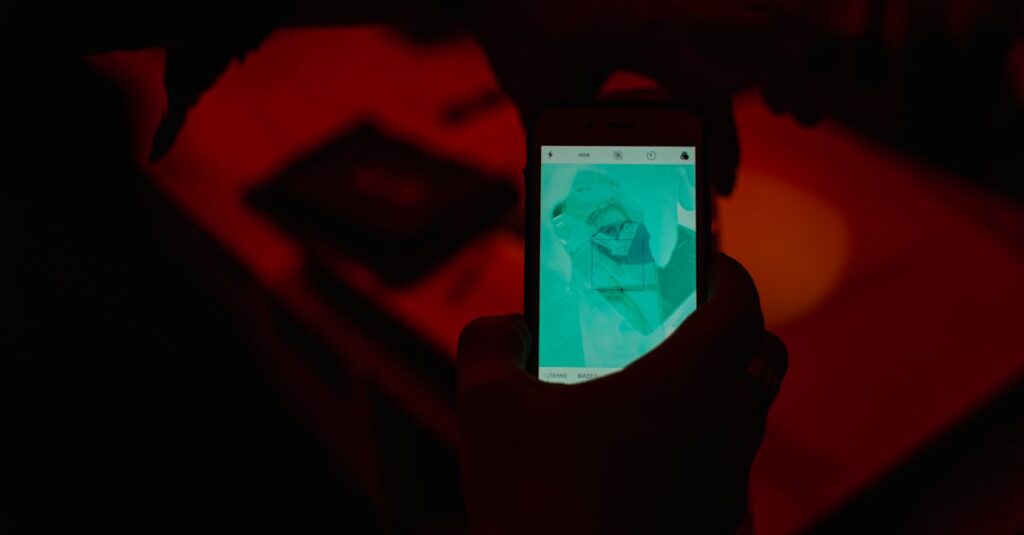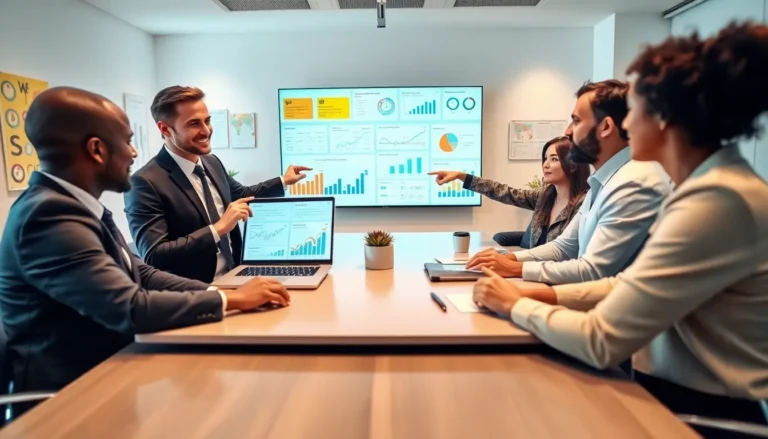Table of Contents
ToggleIn a world where digital clutter reigns supreme, turning images into PDFs on an iPhone can feel like finding a unicorn. But fear not! With just a few taps, you can transform those pesky photos into sleek, shareable documents that even your most organized friend would envy.
Overview of Converting Images to PDF on iPhone
Converting images to PDF is a straightforward process on an iPhone. Users can leverage built-in features to streamline document creation. This method allows individuals to transform photos into accessible and professional documents quickly.
The Files app provides an easy way to convert images into PDF. Users can select images from their photo library or other locations. Once selected, tapping the share icon presents additional options, including “Print.” This feature opens a new menu for final adjustments.
Utilizing the Print option facilitates the conversion process. Instead of printing, users can pinch outwards on the image preview. This gesture transforms the image into a PDF document, ready for saving. Recognizing the simplicity of this step enhances user confidence.
If a user prefers third-party apps, various options support image-to-PDF conversion. Applications like Adobe Scan and PDF Expert offer robust functionalities. They enable additional features, such as editing and annotation, providing greater flexibility in document management.
Sharing the newly created PDF is equally simple. Users can easily share documents via email, messaging apps, or cloud storage services. These convenient options ensure that important documents remain accessible and organized.
The process of converting images to PDF on an iPhone is efficient and user-friendly. With minimal steps, users can create professional documents from their photos, enhancing productivity and organization in the digital landscape.
Built-in Options for PDF Conversion
Converting images into PDFs on an iPhone is easy with built-in options. Two primary apps serve this purpose: the Files app and the Photos app. Each option provides a user-friendly approach to creating PDFs quickly.
Using the Files App
To use the Files app, open the app and locate the image. Users can select the image by tapping on it. After selecting, they tap the share icon located at the bottom left. From the share menu, they choose “Print.” In the Printer Options, users can pinch outwards on the image preview. This action transforms the image into a PDF. Afterward, users can save the PDF to their Files app or share it directly via email and messaging apps.
Using the Photos App
Photos provides a straightforward method for image conversion. First, users access the Photos app and select the desired image. Tapping the share icon initiates the process. From the share sheet, users scroll down and select “Print.” Tapping the preview image allows users to perform a pinch-out gesture. This action generates a PDF from the image. Finally, users can save or share the PDF using various apps, making it easy to distribute.
Third-Party Apps for PDF Conversion
Third-party apps enhance the process of converting images into PDFs on an iPhone. These applications provide advanced features for editing, managing, and sharing documents effectively.
Recommended Apps
Popular apps include Adobe Scan, PDF Expert, and Scanner Pro. Adobe Scan excels in automatic text recognition, making it easy to create searchable PDFs. PDF Expert offers robust editing tools, allowing users to annotate and highlight text seamlessly. Scanner Pro also provides a user-friendly interface tailored for quick scans and conversions. Each app caters to different needs, providing flexibility in document management.
How to Use Each App
Using Adobe Scan involves opening the app, capturing an image, and selecting the option to save it as a PDF. This process takes mere seconds. PDF Expert enables users to import images from the Files or Photos app, transform them into PDFs, and edit immediately. For Scanner Pro, users can capture a photo using the app, and it automatically converts the image into a PDF. Each app simplifies the conversion process while enhancing functionality, meeting various user needs effectively.
Tips for a Successful Conversion
Selecting high-resolution images enhances the final PDF’s clarity. Ensure that the pictures are sharp and well-lit for optimal results. Pinching outwards on the image preview correctly triggers the PDF creation process. Always confirm the PDF looks correct before saving or sharing.
Utilizing the built-in tools on the iPhone offers a streamlined experience. Choosing the right app makes a difference in functionality and user experience. Exploring third-party apps adds more features, allowing for text recognition and advanced editing options.
Adjusting the margins may improve the presentation of the PDF. It creates a cleaner look and ensures important elements aren’t cut off. Sharing options within these apps often include direct emailing and integration with cloud services.
Regularly updating the apps keeps users informed about new features and improvements. A well-maintained app performs better and can handle complex tasks efficiently. Choosing between built-in and third-party options depends on personal preferences and specific needs.
Considering file size is important when sharing PDFs. Smaller file sizes may be necessary for quick sharing via email. Finally, practicing conversions with different images ensures familiarity and confidence in the process. This approach minimizes errors and maximizes efficiency in converting images to PDFs on an iPhone.
Turning images into PDFs on an iPhone is a straightforward task that can significantly enhance productivity. With built-in features in the Files and Photos apps users can quickly convert images with just a few taps. This process not only declutters digital spaces but also makes sharing documents effortless.
For those seeking advanced functionalities third-party apps like Adobe Scan and PDF Expert offer powerful tools for editing and managing PDFs. By selecting high-resolution images and adjusting settings users can ensure their PDFs look professional and polished.
Whether for personal use or professional needs mastering this conversion process can streamline document organization and sharing in today’s fast-paced digital world.