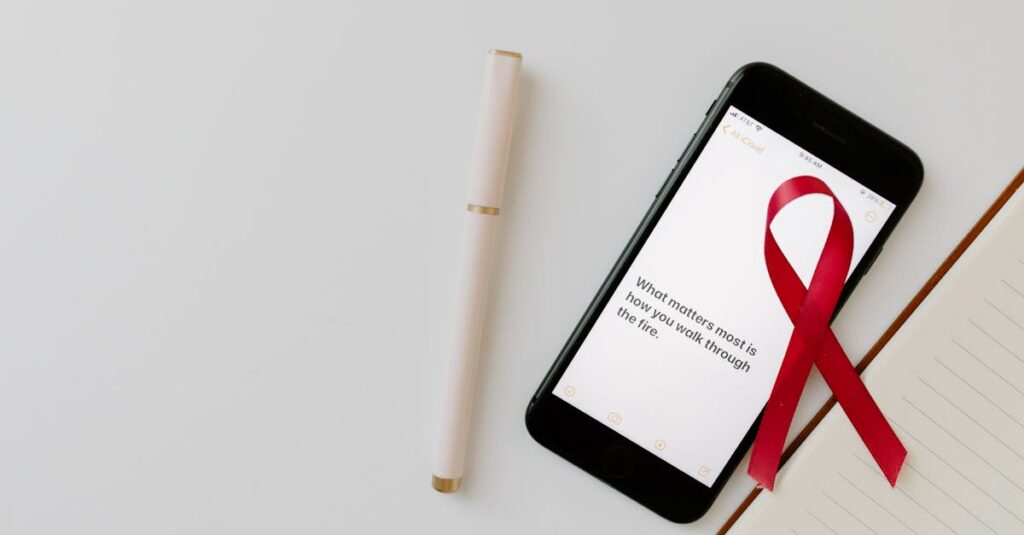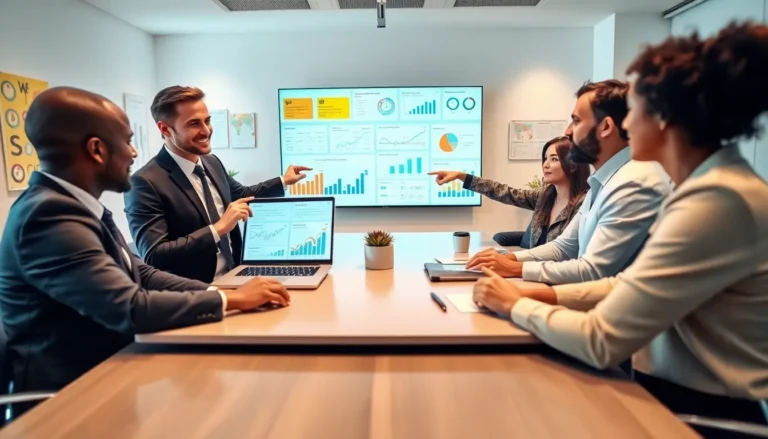Table of Contents
ToggleIn a world where ideas can strike like lightning, having a solid way to capture and share those thoughts is crucial. Enter the iPhone Notes app, a digital playground for creativity and collaboration. Whether you’re brainstorming with friends or planning the ultimate surprise party, collaborating on a note can turn chaos into clarity.
Understanding Collaboration Features on iPhone
Collaboration features on the iPhone enhance teamwork by enabling users to share notes seamlessly. The iPhone Notes app supports multiple users, facilitating real-time contributions.
What Is Note Collaboration?
Note collaboration refers to the ability to share notes with others for joint editing and brainstorming. Users can invite friends, family, or colleagues to edit a note simultaneously. Features include commenting, live updates, and the ability to see edits as they happen. This interactive environment fosters creativity, ensuring that everyone’s ideas are captured efficiently.
Importance of Collaborative Notes
Collaborative notes streamline the exchange of ideas, reducing confusion during group projects. They promote transparency by allowing all participants to see changes instantly. Enhanced communication leads to diverse perspectives, enriching the final outcome. Productivity increases as teams can coordinate without relying on lengthy email chains or in-person meetings. This approach ultimately supports better organization and clearer planning, essential in any collaborative effort.
Step-by-Step Guide to Collaborate a Note on iPhone
Collaborating on a note with others enhances brainstorming and organization. Follow these steps to create and manage shared notes effectively.
Creating a New Note for Collaboration
Open the Notes app on the iPhone to begin. Tap the “New Note” icon. Enter a title and type your content in the text area. Use formatting options, such as bullet points or checklists, to structure your ideas. After preparing the note, it’s ready for collaboration.
Inviting Collaborators
To invite collaborators, tap the “Share” icon at the top right corner of the note. Select “Add People” from the sharing options. Choose how to send the invitation, such as through Messages or Mail. Specify the contacts to invite. Collaborators receive a link, enabling them to access and edit the note directly.
Managing Permissions of Collaborators
Adjusting collaborator permissions is straightforward. Tap the “Share” icon again, then “Show People.” From here, select a collaborator’s name to customize their access. Choose between “Can Edit” or “View Only” options. These settings help maintain control over the content while allowing contributions from those invited.
Best Practices for Effective Note Collaboration
Effective note collaboration thrives on the interaction between users. Participants should maintain clear communication throughout the process to ensure that everyone is on the same page.
Clear Communication
Ensuring clarity enhances collaboration. Use straightforward language to convey ideas, making it easier for team members to understand each other. Address specific points directly instead of using vague terms. When discussing changes, specify the sections involved to avoid confusion. Including questions or prompts can encourage participation, further enriching the collaborative effort. Users should check in regularly to clarify any misunderstandings and confirm that all team members grasp the objectives.
Regular Updates and Feedback
Frequent updates cultivate a dynamic environment. Regularly review notes and contribute insights, fostering a sense of ownership among team members. Feedback serves as a crucial element in the collaborative process, allowing individuals to refine ideas and enhance the project. Encourage all collaborators to share their perspectives, increasing engagement. Scheduled reviews can help track progress and address any concerns, maintaining momentum throughout the collaboration. Following these practices leads to an organized and productive note-sharing experience.
Troubleshooting Common Collaboration Issues
Collaborating on notes can sometimes present challenges. Users may encounter issues like syncing problems and access issues.
Syncing Problems
Syncing problems can disrupt collaboration. If changes aren’t appearing in real-time, check internet connectivity. A stable network connection is essential for synchronization. Users can also try closing and reopening the Notes app, which often resolves minor syncing glitches. Updating the iPhone’s software may help ensure compatibility and function. Additionally, confirming that iCloud Drive is enabled for Notes on each device can address syncing concerns. Regularly checking the status of iCloud services also helps prevent issues.
Access Issues
Access issues can limit participation in note collaboration. Users must ensure that each collaborator receives the invitation correctly. Double-check the email addresses used for sharing, as typos can cause access failures. Users should also verify that collaborators accept the invitation, as unaccepted invites prevent access. Adjusting permission settings is crucial; granting “Can edit” access allows full collaboration. If issues persist, using the “Stop Sharing” option and re-sending the invitation can resolve problems.
Collaborating on notes using the iPhone can transform how teams share and develop ideas. By leveraging the app’s features users can enhance creativity and streamline communication. The ability to invite collaborators and manage permissions ensures everyone stays engaged and informed.
With the right practices in place users can navigate common challenges effectively. Emphasizing clarity and regular feedback fosters an environment where all participants feel valued. Ultimately this collaborative approach not only boosts productivity but also leads to more organized and successful group projects. Embracing these tools will make teamwork more efficient and enjoyable.