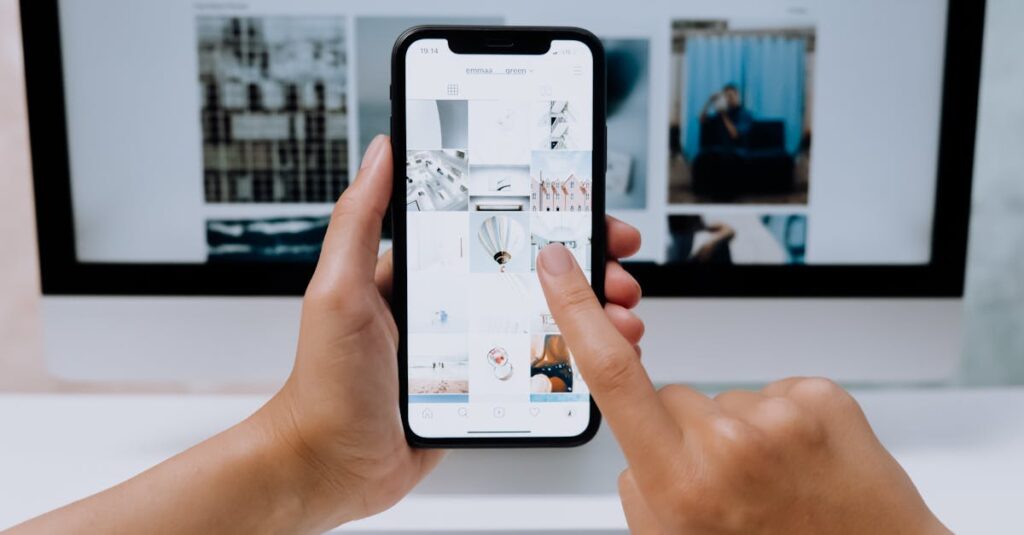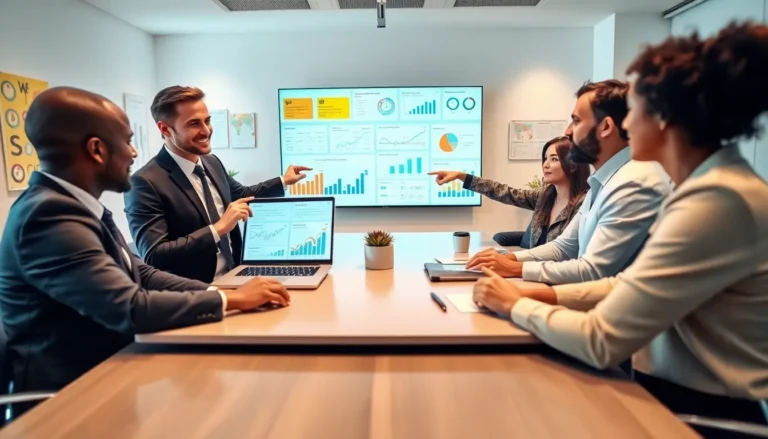Table of Contents
ToggleIn a world where distractions lurk around every corner, blocking websites on an iPhone can feel like a superhero move. Whether it’s those pesky social media sites stealing precious minutes or a few too many shopping sprees, taking control is essential. Luckily, it’s easier than finding your lost AirPods!
Understanding Website Blocking on iPhone
Blocking websites on an iPhone serves to enhance focus and manage distractions effectively. This simple action greatly supports productivity.
Importance of Blocking Websites
Blocking websites plays a crucial role in maintaining concentration. Reduced access to distracting sites leads to improved time management. Users often find themselves more productive when fewer temptations exist. Mental clarity increases as attention shifts away from endless scrolling or browsing. Prioritizing important tasks becomes easier as distractions are minimized.
Common Reasons for Blocking Sites
Several reasons motivate individuals to block websites. Excessive social media usage frequently distracts from daily responsibilities. Online shopping sites may tempt users, leading to impulsive spending. Inappropriate content can pose risks, especially for younger users. Some individuals aim to enforce a more focused work environment. Users often seek to create healthier digital habits as they recognize the impact of distractions on overall well-being.
Methods to Block Websites on iPhone
Blocking websites on an iPhone involves several user-friendly methods. He or she can choose the one that best fits their needs.
Using Screen Time Settings
Screen Time offers a comprehensive way to restrict access to specific websites. Navigate to Settings, select Screen Time, and tap on Content & Privacy Restrictions. From there, toggle on the option for Content Restrictions. Users can then access Web Content to choose “Limit Adult Websites” or “Specific Websites Only.” Adding the target websites to the list blocks them effectively. This method allows for customizable control over which websites can distract, enhancing focus on tasks at hand.
Blocking with Safari Settings
Safari settings provide straightforward website blocking options. Open Safari and go to Settings, then select Safari. Scroll down to find “Website Settings” or “Content Blockers.” Adding restrictions here limits access to unwanted sites. Users can either create a list of specific URLs to restrict or enable options that filter content types. This approach streamlines the browsing experience by reducing exposure to distractions. Enabling these settings supports healthier digital habits and helps prioritize essential online activities.
Third-Party Apps for Website Blocking
Third-party apps provide additional tools for blocking distracting websites on an iPhone. These applications offer user-friendly features that enhance website blocking capabilities beyond built-in settings.
Recommended Apps
- Freedom: Freedom blocks websites across multiple devices. Users can create custom blocklists and schedule sessions to focus away from distractions.
- StayFocusd: StayFocusd strengthens productivity by limiting access to specific sites. This app encourages users to stay on task during designated timeframes.
- BlockSite: BlockSite allows users to set up blocks for specific websites and apps. It also includes a distraction-free mode for uninterrupted work.
- AppDetox: AppDetox promotes healthy digital habits. Users set rules for app usage and receive reminders to help them stick to their goals.
How to Use These Apps
Using these apps typically involves a few simple steps. First, download the chosen app from the App Store. Next, create an account if required. After that, users define websites to block and can customize rules or schedules. Many apps include user support resources, making it easier to set up and troubleshoot. Following the instructions provided within each app streamlines the process, allowing users to regain focus effectively. Regularly reviewing app settings ensures ongoing protection against distractions.
Troubleshooting Website Blocking Issues
Website blocking might occasionally present challenges for iPhone users. Identifying and resolving these issues ensures a smooth experience.
Common Problems and Solutions
Issues may arise when attempting to block websites. One common problem involves settings not saving correctly. Users can rectify this by ensuring they navigate back to the main settings to apply changes. Another issue pertains to websites still being accessible despite restrictions. In such cases, confirming restrictions are enabled under Content & Privacy Restrictions often helps. If problems persist, restarting the iPhone or updating the iOS may resolve lingering glitches, allowing users to regain control over their browsing experience.
Tips for Effective Website Blocking
Effective website blocking requires a few strategic approaches. First, utilize both Screen Time settings and Safari configurations for comprehensive coverage. Users often find that combining these methods maximizes effectiveness. Second, setting specific access times helps discipline internet use. Limiting access to distractions during designated hours encourages productivity. Third, reviewing blocked site lists occasionally ensures relevance, adapting to changing habits. Following these recommendations empowers users to manage their digital environments more successfully.
Blocking distracting websites on an iPhone is a powerful way to enhance focus and productivity. By utilizing built-in settings or third-party apps, users can create a tailored digital environment that minimizes interruptions. Regularly reviewing and adjusting these settings ensures that distractions remain under control.
Adopting these strategies not only helps in managing time effectively but also fosters healthier digital habits. With a few simple steps, anyone can take charge of their online experience and prioritize what truly matters. Embracing this proactive approach empowers users to reclaim their time and boost their overall productivity.